Web Accessibility for ADA and WCAG Compliance
Share This AI Article!
Topics
In order to be compliant construct your website in a manner that ensures accessibility for all users. The Web Content Accessibility Guidelines (WCAG) 2.1 encompass a broad spectrum of suggestions for enhancing the accessibility of web content on web pages. Adhering to these recommendations will enhance website content accessibility for a broader audience including those with disabilities such as but not limited to:
Blindness and Low Vision
Deafness and Hearing Loss
Limited Mobility
Speech Impairments
Photosensitivity
While these guidelines provide some support for individuals with learning disabilities and cognitive limitations, they may not encompass every specific requirement for users with these disabilities. Adhering to these guidelines will frequently enhance the overall usability of web page content for all users.
Guidelines
The WCAG has four principles for making your website accessible to all:
- Perceivable – Information and user interface elements should be displayed to users in formats that they can comprehend.
- Operable – User interface elements and navigation must be functional and usable.
- Understandable – Users should be able to comprehend both the information and how the user interface functions.
- Robust – The content should be resilient, allowing interpretation by a diverse range of user agents, including assistive technologies.
Elements of an Accessible Website
The following elements – format, structure, navigation, visuals, and written content – play a crucial role in designing and building a website to ensure inclusivity for everyone under the Web Content Accessibility Guidelines (WCAG). Here’s why each of them is important:
- Format: The format of a website determines how content is presented. A well-structured format ensures that content is organized logically, making it easier for all users to understand and navigate. Proper formatting is essential for users who rely on screen readers and other assistive technologies to access web content.
- Structure: A clear and consistent website structure aids in the comprehension of information. It allows users to predict where to find content and understand the relationships between different parts of the site. This is especially important for users with cognitive disabilities or those who benefit from predictable layouts.
- Navigation: Navigation is the backbone of a website’s usability. Intuitive and accessible navigation is crucial for all users, as it allows them to move around the website, find the information they need, and complete tasks efficiently. Effective navigation benefits users with various disabilities and those using different devices.
- Visuals: Visual elements, such as images, videos, and infographics, are integral to web content. Ensuring that visuals are designed with accessibility in mind includes providing alternative text for images (beneficial for users with visual impairments) and ensuring that color choices and contrast ratios are accessible for individuals with low vision.
- Written Content: The written content on a website should be clear, concise, and easy to understand. Plain language and readable fonts are essential for users with cognitive or reading disabilities. Additionally, written content should be provided in multiple languages or with translation options to cater to a diverse audience.
Incorporating these elements in website design and development helps create a more inclusive online experience, making the content and functionality accessible to a wider range of users, regardless of their abilities or the technology they use. WCAG guidelines provide a framework for ensuring that these elements are addressed comprehensively to meet the needs of all users.
Website Accessibility Plugins
SiteHelp currently recommends two plugins that will help make your website more accessible. The following plugins are recommended based on our experience and use on current and former client websites:
AccessiBe
AccessiBe is a platform that focuses on making websites more accessible to individuals with disabilities, ensuring that they can fully access and interact with web content. Here’s a brief review:
- Ease of Use: the plugin provides an easy-to-implement solution for website owners to improve the accessibility of their sites. The platform utilizes AI and automation to scan, analyze, and adjust a website’s elements.
- Comprehensive Features: their software offers a range of features, including text-to-speech, keyboard navigation, and customizable settings for users.
- Compliance: their service emphasizes compliance with accessibility standards, such as WCAG.
- User Experience: The accessibility widget on the website can be customized to match the website’s design, providing a seamless user experience for all visitors.
Userway
Userway is an accessibility widget to add to a website to make it accessible. The plugin for their widget is fairly easy to install on most CMS systems or website builders. Here is a brief review of Userway.org:
- Ease of Use: the widget provides an easy way to install and run on most platforms like WordPress and other website builders.
- Features: provides AI powered accessibility tools to help enhance your websites accessibility to all users.
- Compliance: They backup their accessibility widget by offering a $10K pledge if your website is ever questioned for accessibility. Please read more into their terms.
- User Experience: friendly UX widget to help make websites accessible.
If you do decide to sign up to any one of these accessibility plugins make sure to get the paid versions so that you can have some sort of legal protection. As always we advise you to speak to an Attorney to make sure you are following guidelines set forth in your State or Country. This page is provided as information only and is not legal advice.